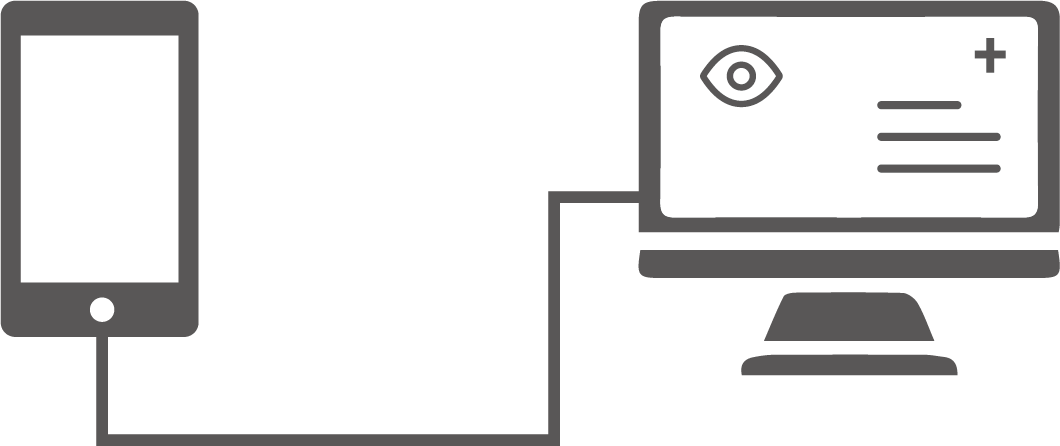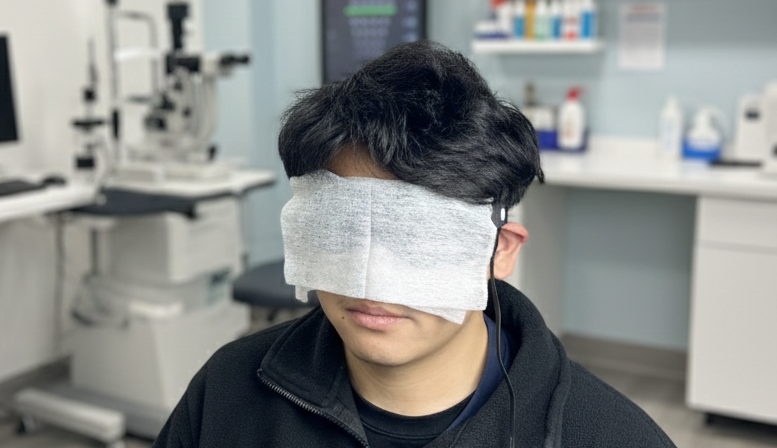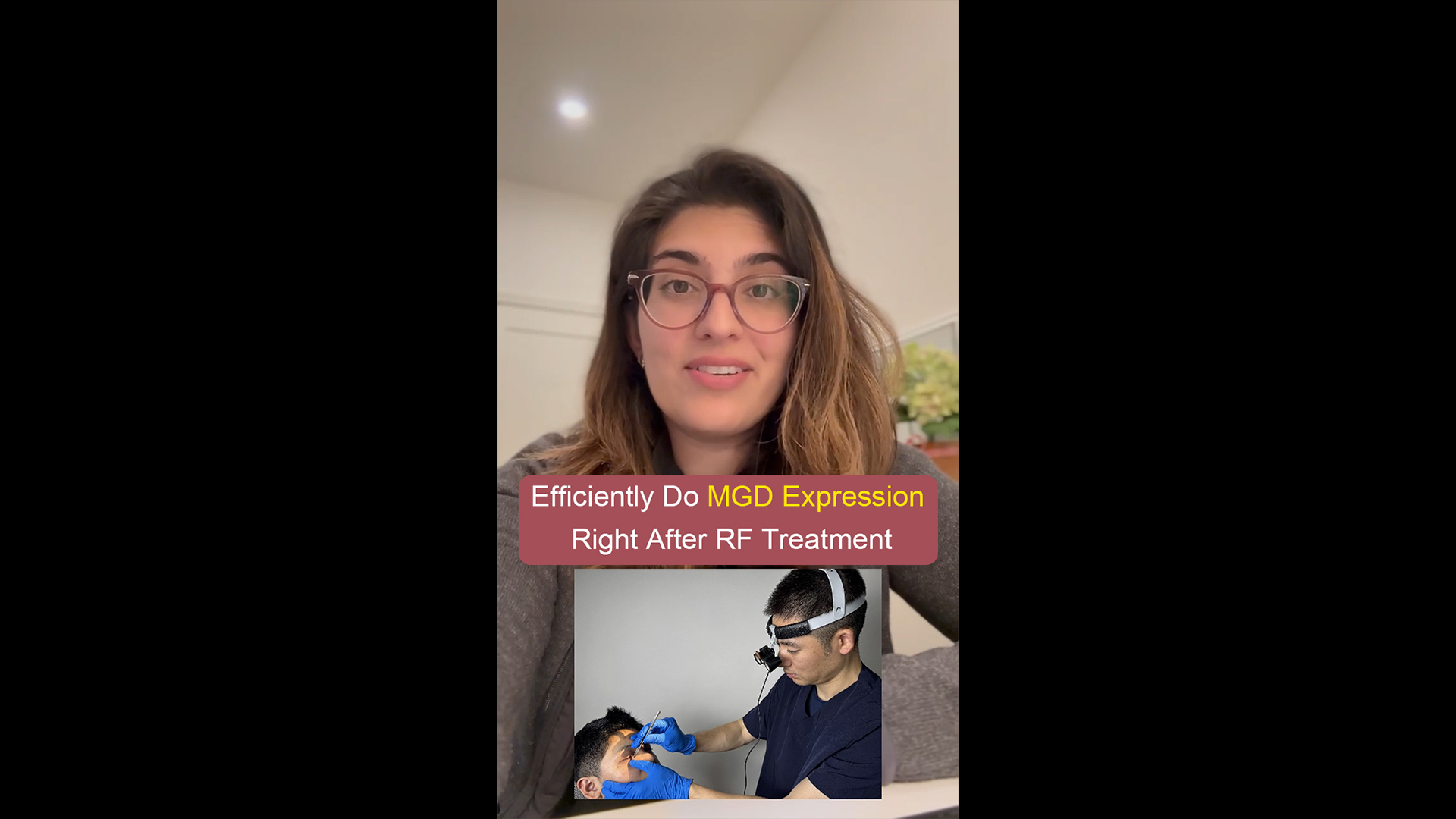How to do MGD screening with a phone
MeiboVue is a smartphone meibographer that works with all kinds of smartphone to capture high quality meibomian gland images.

Step 1
Long press the switch button to turn on the device. The blue light will be on indicating working mode.
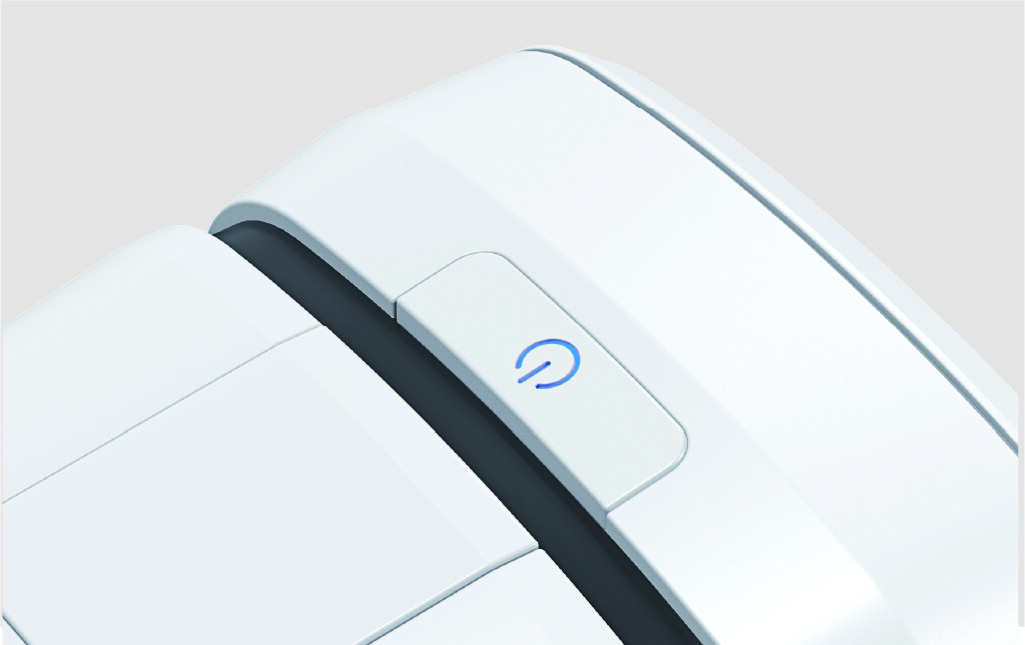

Step 2
Download and install VisuDoc application from Google play store or Apple App store.
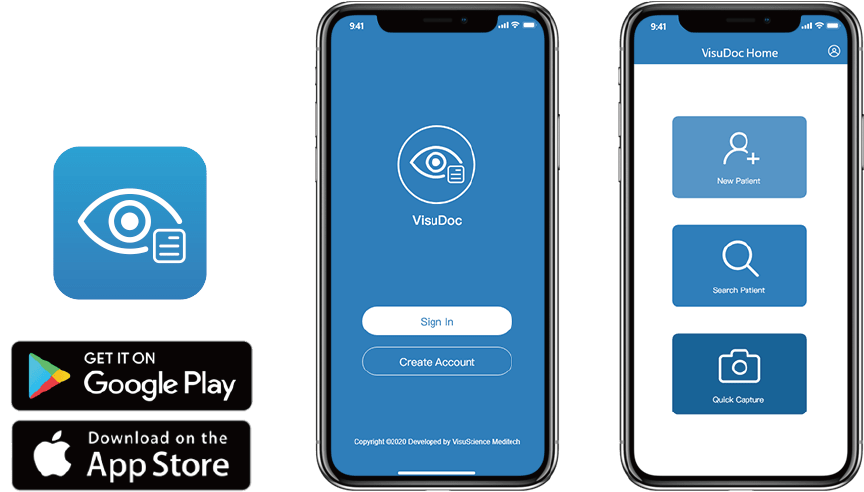

Step 3
Open smartphone Wi-Fi list and search VMC-100 spot.
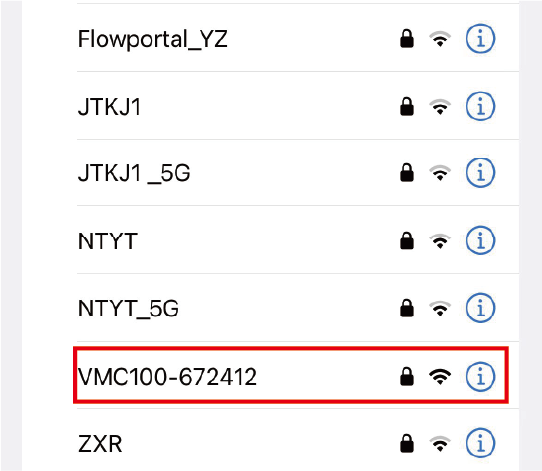

Step 4
Connect VMC-100 Wi-Fi spot with password.
Step 5
Open VisuDoc app, tap ‘Quick Capture’ and select MeiboVue. Input Patient info and tap ‘save’ or tap ‘skip’ to start capture.
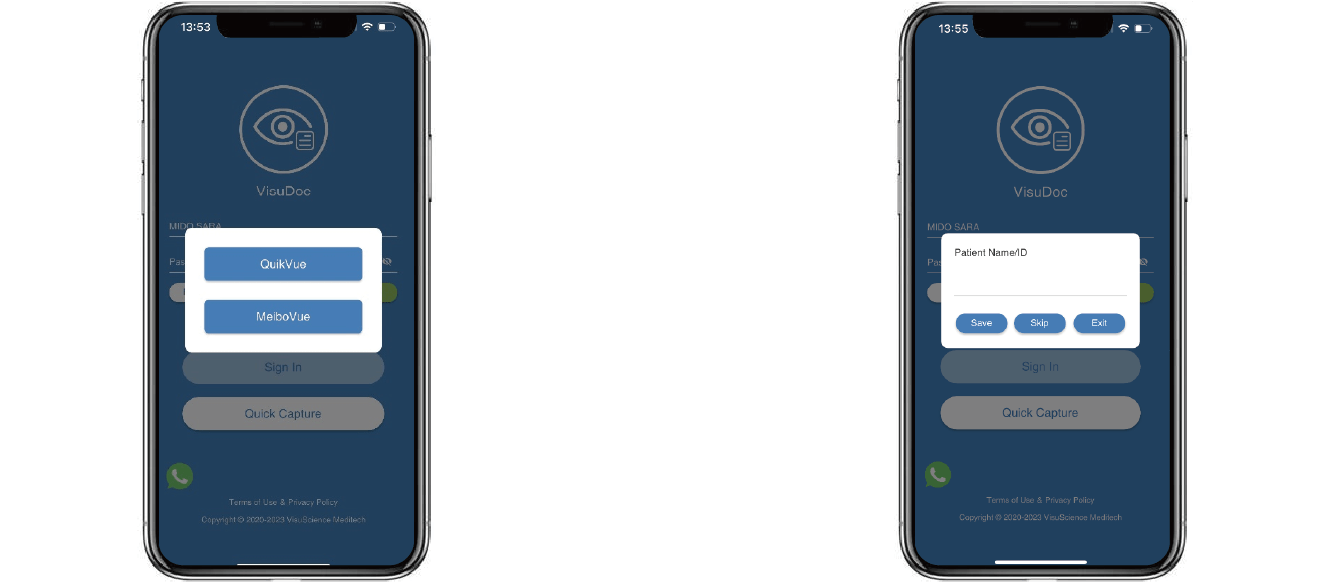

Step 6
Select OS/OD, UP/DOWN for the eye lid to be imaged. Focus meibomian gland in the blue rectangular and tap the round button to capture when image is in focus.
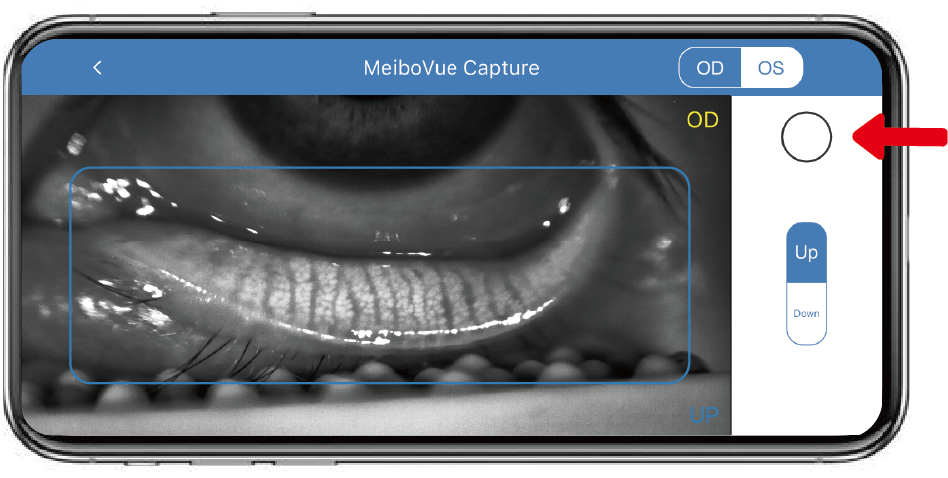

Tips:
Use a VisuScience eyelid everter LidVue to evert eyelid properly for easy imaging. Put one hand onto the other hand to stabilize the camera.


Step 8
Tap download icon to save image into phone album.
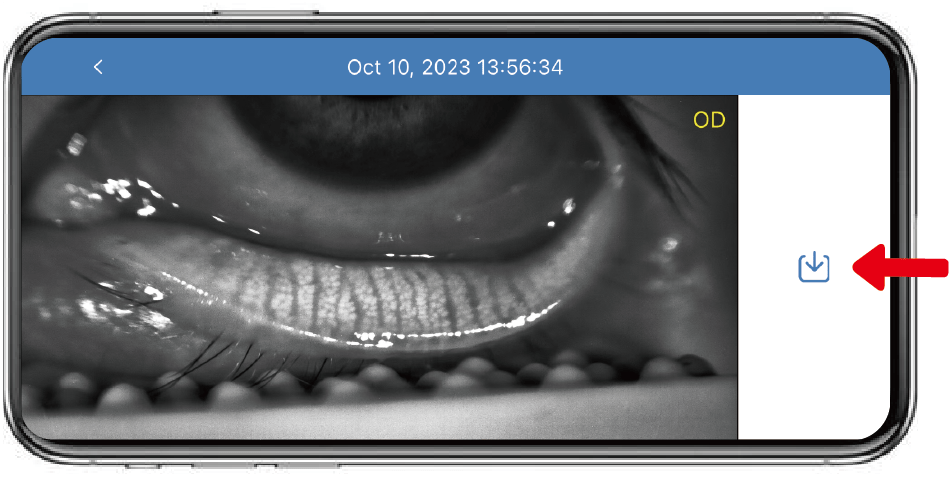

Step 9
Use a cable to connect phone with PC to transfer all images to PC. User can upload images to EMR/EHR from PC.